Thesis and Dissertation Formatting
Use standard fonts such as Arial, Courier, Helvetica, and Times. The use of unusual fonts may cause problems for the readers and when the document is printed. Use the front-matter template available from the Graduate School to do your front pages (abstract, title, copyright, approval, dedication, acknowledgements, table of contents). Do not combine this file with the body of your text.
Style requirements for ETDs
ETDs are expected to conform to the same stylistic requirements as paper theses or dissertations. The Graduate School thesis and dissertation style requirements are outlined in the Graduate School Style Manual. Any work that is submitted that does not conform to the rules outlined in the Style Manual will be unacceptable and the student will not get credit for completion of a successful first format check until a corrected and/or more complete document is submitted.
Setting the margins
A minimum left margin of 1″ is required throughout the entire document. However, if you intend to have your work printed and bound a 1.5″ left margin is recommended. Use the following document margin guidelines (or every separate sub-document if your document is divided into several files).
- Word
- left, right, top, bottom: 1″ (or 1.5″ left)
- header: 0.5″
- footer: 0.5″
- gutter: 0″
- WordPerfect
- left and right margins: 1″
- Top-right page numbering:
- top: 0.5″
- header: 0.350″ deep
- page number code
- right-justification
- Bottom-center page numbering
- top: 1.0″
- bottom: 0.5″
- page number code
- bottom center
Note: All the margins for your entire document should be one inch. To set the top heading at 1.75″ for section and chapter first pages, (with your line spacing set to double) hit the Enter key twice. This should give you the correct 1.75″ spacing.
Skipping Page Numbers
To fix page numbers that skip in Microsoft Word, click somewhere in the page after the skipped number. Then go to the Page Layout ribbon, click on pop out button for “Page Setup.”
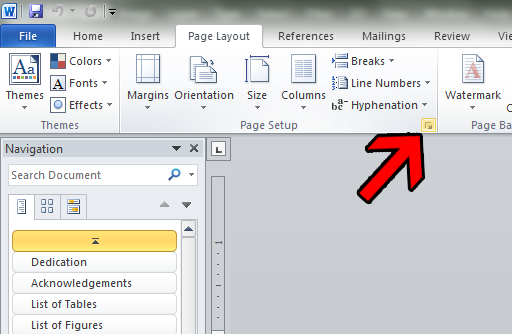
In the dialog box that appears, there will be a row of tabs across the top. Click on the one called “Layout”. Look near the top of the dialog box for a control labeled “Section start.” It will most likely list either “Odd page” or “Even page” (see below). If so, this is the source of your skipping page number. Changing the setting to “New page” should fix the problem. If the control does not say “Odd page” or “Even page,” do not change the setting. This is not the source of your problem.

